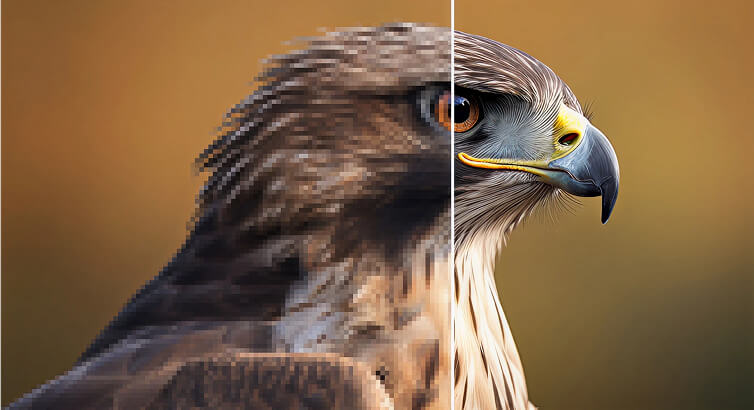How to Enhance Image Resolution Without Losing Quality
Whether you're preparing a photo for print, high-resolution display, or e-commerce, maintaining clarity during upscaling is critical. Poor scaling can cause pixelation and detail loss—but with the right tools and techniques, you can achieve sharp, professional results.
In this guide, you'll learn how to enhance image resolution without losing quality, using AI upscaling, Photoshop methods, free online tools, and advanced enhancement algorithms.
Why Image Resolution Matters
- Printing clarity – At least 300 DPI ensures sharp, readable text.
- Digital display fidelity – High-res images look better on large, modern screens.
- Professional impression – Crisp visuals improve brand image and boost conversions.
- SEO advantage – Google rewards high-quality, well-optimized visuals.
Method 1: AI Super-Resolution (Fast & High-Quality)
AI-based upscaling predicts and restores missing details instead of stretching pixels.
Try ImgEnhancer AI:
- Visit the site.
- Upload your image.
- Select 2× or 4× upscale.
- Download your enhanced image in seconds.
Why it works:
- Restores textures and sharpness automatically.
- Reduces pixelation while preserving edge detail.
Method 2: Photoshop Super-Resolution & Resampling
- Open your image in Photoshop.
- Go to Image → Image Size.
- Enable "Resample" and choose "Preserve Details 2.0".
- Increase dimensions (200–400% recommended).
- Adjust Reduce Noise slider to minimize artifacts.
Photoshop gives fine control but doesn’t match AI’s predictive texture restoration.
Method 3: Free Online Tools
- Photopea – Free browser-based Photoshop alternative.
- Fotor and Pixlr – Quick resizing and basic enhancement.
These are convenient but less precise than AI-based solutions like ImgEnhancer AI.
Deep-Tech Corner: Advanced Enhancement Techniques
DeepLPF (Deep Local Parametric Filters)
A CVPR 2020 method that learns local enhancement filters—elliptical, graduated, and polynomial—to mimic nuanced manual retouching. Achieves state-of-the-art results with fewer parameters.
CLAHE (Contrast-Limited Adaptive Histogram Equalization)
Improves local contrast by applying histogram equalization to small image tiles, limiting over-enhancement, then blending tiles smoothly.
These techniques can complement super-resolution for maximum clarity.
How to Choose the Right Method
| Scenario | Recommended Method | | --------------------------- | ------------------------------------ | | Quick, high-quality results | AI super-resolution (ImgEnhancer AI) | | Full manual control | Photoshop with Preserve Details | | Free and browser-based | Photopea, Fotor, Pixlr | | Professional-grade clarity | DeepLPF or CLAHE |
Best Practices
- Always start with the best-quality source image.
- Keep upscaling within 2–4× to minimize artifacts.
- Save in the right format: PNG for line art, JPEG for photos.
- For the web, compress wisely to balance quality and load time.
FAQ: Smooth Image Upscaling
Q: Can tiny images become billboard-quality?
A: AI can improve them dramatically, but extremely small or blurred images may still have limits.
Q: Is AI upscaling better than manual resizing?
A: Yes—AI reconstructs textures, while manual methods only stretch pixels.
Q: Is ImgEnhancer AI free?
A: It offers a free trial and produces high-quality results instantly, with no setup required.
Final Thoughts
Enhancing image resolution without losing quality is fully achievable with modern tools.
For the fastest, most reliable results, ImgEnhancer AI is a top choice.
Combine it with Photoshop or advanced techniques like DeepLPF and CLAHE for a workflow that fits any professional or creative need.